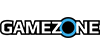The Quantum Break team is aware that the Windows 10 version suffers a bit and to some extent the Xbox One version of the game as well, but they are compiling a list of everything that needs fixing and the stuff players wants to be in the game.
Some of the things that will be fixed or added are stuttering frame rate, various Windows 10 performance issues, a "Quit Game" option from the main menu, option to remove film-grain, better image quality control, and much more.
Below, you can check out the full list of planned changes, known problems, whether or not Windows 10 will have locked Frame Rate forever, and everything else Remedy wants to change or wants to inform the community that they can't change.
Windows 10 Issues & Solutions
Stuttering Frame-Rate / Frame Pacing
There was a major rounding error introduced into our refresh rate predictions on shipping. A solution to this issue is already being worked on; we expect it to be resolved in a Quantum Break Title Update launching in the near future.
Windows 10 Performance Issues
Remedy is looking into how to improve the overall performance of the game. Part of that is working closely with AMD and NVIDIA to address issues and improve the gameplay experience.
Sometimes, after a longer play session, the game can end up to a state where the video memory becomes fragmented, and an important asset gets moved to system memory, which slows the rendering performance significantly. This problem is very rare and Remedy will continue to investigate and improve the video memory behavior in future updates.
If you experience this issue, exiting and restarting Quantum Break will resolve this issue for now. This is one way to identify if you have encountered this issue or if it’s another potential problem.
Graphics Drivers:
We recommend, for AMD Radeon GPU’s, AMD Radeon Software Crimson Edition 16.4.1
We recommend, for NVIDIA GPU’s, 362.00 from NVIDIA.
Keep in mind, these drivers might have an impact on other software on your computer.
Windows 10 Frame Rate Locked?
In May, Microsoft will be enabling the ability for developers to disable v-sync and adding support for G-Sync and Freesync monitors. This means that UWP games running in full screen, borderless windowed mode will have all of the performance advantages of traditional full screen exclusive mode.
No Option to Quit from Main Menu
We hear you! By popular demand, we are adding an exit option to the main menu in an upcoming title update. For now, similar to all Windows 10 apps, you will need to use Alt-F4 or move the mouse cursor to top right corner of the window to the see the X icon, which you can click to exit the game.
Crashing on Launch
We have been able to repro at least one reason for a rare crash on launch– with some SIMD instructions that require SSE4.1. We are working on fixing that in a future title update, and will fix any other issues we find as they are reported.
Image Quality
We are working on giving users more control to turn on and off features like film grain. We love the artistic choice for our game, but we also want to give PC gamers more choice and this will come in a future update.
Does Quantum Break support SLI or other multi-GPU solutions?
Quantum Break on Windows 10 unfortunately doesn’t support DirectX12 multi-GPU rendering. Due to the engine architecture, the work needed to support multiple GPUs would have been significant and out of scope for Remedy for Quantum Break.
Render technique and resolution on Windows 10
The Windows 10 version of Quantum Break uses the same reconstruction method as on Xbox One. If your resolution is set to 1080p, the game temporally reconstructs the image (except UI) from four 720p buffers rendered with 4xMSAA, just like on Xbox One. Engine assigns input geometry samples from 4xMSAA rendering into shaded clusters in order to maximize covered geometry while keeping the performance on acceptable level by reducing expensive shaded samples. When you change the resolution, the buffers used to construct the image are always 2/3rds of the set resolution, i.e. in 2560×1440 they would be 1706×960.
Download Issues
We are aware some users are having issues downloading the game from the Windows Store. There are some known bugs with the way the progress bar is rendered. Microsoft is standing by to help anyone who has issues downloading and the Windows 10 Anniversary Update this summer will massively improve the overall experience for these kinds of big games.
General Issues & Solutions (Xbox One and Windows 10)
Light Flare / Blinking Lights
This is a known issue. A permanent fix is being introduced in the next Title Update in the near future. For now, the problem can be resolved by exiting and re-launching the game.
Film Grain
This is an artistic choice from Remedy Entertainment. We wanted a cinematic look for our game and “film grain” is part of that look. Depending on the brand of TV you use or if your Xbox One is connected to a monitor, the film grain can look very different. Always use “Game Mode” on your television if such a feature exists. Make sure you adjust your sharpness setting down on your monitor or TV as well as the brightness setting in Quantum Break.”
Ambient Subtitles
While atmosphere is an important part of Quantum Break, we decided to not include subtitles for ambient sound (e.g.– in-game radio broadcasts) to ensure those subtitles did not conflict or overlap with the subtitles for actual character dialogue.
No Dialogue on Xbox One
If your game is missing dialogue, this is probably because you are listening in stereo, but the Xbox One is set to play back surround 5.1 or 7.1.
To solve this on Xbox One:
- Scroll left from Home to open the guide
- Select Settings
- Select All Settings
- Select Display & Sound
- Select Audio output
- Set the output to Stereo
Cloud Save Issue on Windows 10 and Xbox One
Cloud save issues with the Windows 10 version of Quantum Break have been resolved with the March update (Windows 10 Version 10586.164, 64-bit only). To avoid any issues, please switch Microsoft accounts before signing in to the Xbox app and/or check Windows Update to ensure that you are using the latest version of Windows 10.
We are aware of this issue on Xbox One and are working to address it in a future update. To avoid any issues, please quit the game before turning off your console.