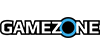Unless you've been living under the technological rock called Apple, you know that Microsoft has released the latest version of Windows. Microsoft would have you believe that you need to wait for an upgrade notification, but that's not entirely true – you can upgrade without the notification.
So, since you will be upgrading (with or without an invitation) there are some things to look out for.
Earlier this week a kind soul that goes by the name Losemind let us in on a fix for installation error 80240020. Today, another kind – albeit paranoid – soul, C-Ron, has revealed another tip you might be interested in. There's been a bit of commotion over Windows 10's privacy and data logging, basically everything you do on your computer is sent to Microsoft (everything you type, everything you download).
C-Ron is looking out for your best interest and wants to make sure you get the safest Windows 10 experience ever. Nice and private, no peeping toms. You must be aware that disabling Windows 10 data logging will limit features: Store, Cortana, and MS' cloud services.
Without further ado, here's how to disable data logging (as per C-Ron):
Before/During Installation
- Do not use Express Settings. Hit Customize, and make sure everything is turned off.
- It's strongly preferred that you use a local account with Windows 10.
After Installation
- Head to Settings > Privacy, and disable everything, unless there are some things you really need.
- While within the Privacy page, go to Feedback, select Never in the first box, and Basic in the second box.
- Head to Settings > Update and Security > Advanced Options > Choose how updates are delivered, and turn the first switch off.
- Disable Cortana by clicking the Search bar/icon.
- (Optional) Disable web search in Search by going to Settings, and turning off Search online and include web results.
- Change the name of your PC by going to Start (or hitting the Windows key), typing About PC, and clicking Rename PC.
Slightly Complex
- Open up the Command Prompt by launching cmd as an administrator, and enter the following:
sc delete DiagTrack
sc delete dmwappushservice
echo "" > C:ProgramDataMicrosoftDiagnosisETLLogsAutoLoggerAutoLogger-Diagtrack-Listener.etl
-
Open up the Group Policy Editor by launching gpedit.msc as an administrator. Go through Computer Configuration > Administrative Templates > Windows Components > Data Collection and Preview Builds. Double click Telemetry, hitDisabled, then apply. NOTE: This only truly works in the Enterprise edition, but the final step provides a decent enough workaround for Pro users.
-
While still in the Group Policy Editor, go through Computer Configuration > Administrative Templates > Windows Components > OneDrive, double click Prevent the usage of OneDrive for file storage, hit Enabled, then apply.
-
While still in the Group Policy Editor, go through Computer Configuration > Administrative Templates > Windows Components > Windows Defender, double click Turn Off Windows Defender, hit Enabled, then apply.
-
Open up the Registry Editor by launching regedit as an administrator. Go throughHKEY_LOCAL_MACHINESOFTWAREMicrosoftWindowsCurrentVersionPoliciesDataCollection, selectAllowTelemetry, change its value to 0, then apply.
-
First, download the Take Ownership tweak and enable it. Then, head to the Hosts File by going throughC:WindowsSystem32DriversEtc, take ownership of the hosts file, and add all of the IPs from this page into the file.
Up To You
- Replace Microsoft Edge/Internet Explorer with Firefox, Chromium, or any forks/variations of them.
- Replace Windows Media Player with VLC or MPC-HC
- Replace Groove Music with Foobar2000, Winamp, or MusicBee.
- Replace Photos/Windows Photo Viewer with ImageGlass or IrfanView.