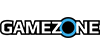On July 28th, I was eagerly sitting at my computer, waiting for that little Windows 10 notification icon to tell me that my computer is ready to receive the new OS. On July 29th I continued sitting there, sadly looking at the icon, still telling me that I'll get a notification once it's ready. Then yesterday, it was outright mocking me. Everyone around me was talking about Windows 10, how awesome it is, how horrible it is, how some will wait before they press that upgrade button. And here I was, staring at that damn little notification, still not letting me upgrade.
Then I happened along this little page, which seemingly bypassed that queue and let me upgrade immediately. Better late than never I guess.
Here are some of the necessary things you'll need according to the page:
- An internet connection (internet service provider fees may apply).
- Sufficient data storage available on a computer, USB or external drive for the download.
- A blank USB or DVD (and DVD burner) with at least 4 GB of space if you want to create media. We recommend using a blank USB or blank DVD, because any content on it will be deleted.
- Read the System Requirements.
- If you will be installing the operating system for the first time, you will need your Windows product key (xxxxx-xxxxx-xxxxx-xxxxx-xxxxx). For more information about product keys and when they are required, visit the FAQ page.
All you have to do is download the Media Creation Tool that corresponds with your version of Windows (32-bit or 64-bit)
However, before you go off downloading it and immediately upgrading, take some precautions and backup any important files you may have. While it went completely smooth for me, you never know with technology these days and you certainly want to avoid situations that will have you completely reformatting your computer.
Once you back up your files (unless you like living on the edge and skipping that part), you can simply run the Media Creation Tool and it will mostly do all of the work for you. The rest of the process is fairly automated.
Once you do get into the actual Windows set up, make sure to not press the Use Express Settings, as they contain some important privacy settings you might want to disable.
Enjoy!