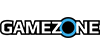Minecraft: Xbox One Edition features worlds that are up to 36 times larger than on the Xbox 360, so it’s understandable why you’d be tempted to upgrade for the attractive price of $4.99. What’s more, you’ll be able to transfer your worlds and progress from the Xbox 360 Edition to the Xbox One Edition.
But how do you do it? Thankfully, Microsoft has put together a little how-to video, walking us through the steps for upgrading and transferring worlds.
Here are the steps:
- On Xbox 360, launch Minecraft under the profile that contains the world you want to export
- Hit play game and select the save location. Select the world you want to upload and press “Y”. Select “Upload Save” and wait for the transfer to complete.
- Head over to your Xbox One and launch Minecraft. Go to “Play Game”
- Press “X” and wait for the save download process to complete. You will now see the Xbox 360 world in the Xbox One.
As a reminder, all of your DLC purchased on Xbox 360 will also transfer over to Xbox One.