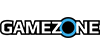Next week, on Tuesday, March 11, Xbox One will get will get streaming capabilities via the Twitch app. Although Microsoft frontman Larry 'Major Nelson' Hryb has spent countless hours previewing the functionality for us, today he released an actual walkthrough of the feature. In the video, he covers setting up your own stream and how to watch friends' streams.
How to Prepare for Twitch Broadcasting
From your computer:
- Go online to www.twitch.tv and sign up for a Twitch account.
- In Settings, go to Channel & Videos and select Archive Broadcasts.
On your console:
- Sign into your Xbox One console and download the Twitch app.
- You can customize your picture-in-picture to broadcast both your gameplay and yourself through Kinect.
- In your Profile, make sure your presence is set to “online”
- In the Settings app under “Privacy and Online Safety,” make sure the option to “See if you’re online” is set to “Everyone” and “Broadcast gameplay” is set to “Allow.”
- Also in the Settings app under“ Privacy and Online Safety,” make sure the option to "Share content made using Kinect" is set to "Allow.”
- In the Settings app under “Preference,” check “Allow broadcasts and Game DVR Uploads”
- In the Settings app under "Kinect," check "Kinect on" and to include Kinect audio in your broadcast check "Use Kinect microphone for chat."