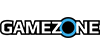Nintendo has announced that there has been an update to Miiverse today, while detailing the two major features.
First up, on all versions of Miiverse you can now set a screenshot as your favorite post. Previously, you could only set a handwritten post, but now you can set any screenshot you want from a game.
Here's how to set a screenshot as your favorite post:
- Open one of your own posts that has a screenshot attached
- Select the settings button (the spanner icon)
- Choose the "Set Screenshot as Favorite Post" option
- Add the screenshot to your profile screen from there
- Note: You can remove a favorite post by going to Profile Settings (in the same way that you add and remove handwritten posts).
Meanwhile, on the Wii U and 3DS versions of Miiverse, you can now display your favorite communities on your profile. Previously, your favorite communities were only visible to you, but now you can share them with others. If you do choose to share them, your favorite communities will appear on your profile as icons.
Here's how to share your communities on your profile:
- Go to User Page => Profile Settings
- Choose whether your favorite communities should be public, visible to friends only, or private under the new menu option "Who should be able to see your favorite communities?"