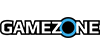When Grand Theft Auto V launched on PC, it didn't have an entirely smooth launch. Windows users (specifically noting those affected are people with a Windows user name that includes characters other than A-Z, a-z and 0-9) reported errors when installing and/or playing the game.
Both Valve and Rockstar acknowledged the issues fairly quickly, Rockstar even "identified" the issue and are working on a fix. For the meanwhile Rockstar recommended a round about way to fix the issue. You will need to utilize both fixes in order to get the game running.
See the original fix here and the new (and hopefully final) fix below:
-
Log in to the new account you created, and copy your game data to a folder that can be accessed from both user accounts:
- Go to the “My DocumentsRockstar Games” and copy the “GTA V” folder
- Go to your root directory (e.g. C:) and paste the folder there.
- Log out of the temporary account, and log back in to your original Windows account.
-
Copy your game data into your original account:
- Go to your root directory (e.g. C:) and copy the “GTA V” folder you pasted earlier.
-
Go to the “My Documents” folder
-
If you already have a “Rockstar Games” folder:
- Click into the “Rockstar Games” folder and paste the “GTA V” folder there.
-
If you do not have a “Rockstar Games” folder:
- Create a new folder in this directory called “Rockstar Games” (without the quotes).
- Paste the “GTA V” folder in this new directory.
-
If you already have a “Rockstar Games” folder:
If you scanned in music for "Self Radio" and turned off the auto-scan in audio options, you'll need to scan in music all over again.
- Open the pause menu from either Story Mode or GTA Online
- Scroll right to the SETTINGS tab
- Scroll down and select the Audio menu
- Scroll down to Auto-Scan for Music, and scroll to On
Thanks Rockstar.