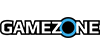Steam Broadcasting seems to have launched a bit under the radar. To summarize, it's a brand new way to share your gameplay with the Steam community, but without any of the hassle of running third-party programs and applications. There is absolutely no setup necessary either. You simply play your games, and then have friends or strangers activate your stream by clicking a button and boom, you're live streaming.
However, if you're having a few issues trying to set it up, we're here to walk you through it.
- Make sure you're opted into the Steam Beta by going into Steam Settings > Account, and under Beta Participation, make sure that you enabled Steam Beta Update.
- Next, still in Settings, head on over to the Broadcasting tab on the left.
-
Here you can tweak various settings like who can watch your streams, your bitrate, as well as your broadcasting resolution.
- If you're on slower internet, your optimal settings would be 480p at 1000-2000 kbit/s.
- Those with faster internet should broadcast at 720p – 1080p at 2500-3500 kbit/s.
- Now simply boot up your games and enjoy. Your friends will then be able to watch your game directly from the Friend List.
One very important thing to note though, if you want to simply be a spectator, you also have to opt in to the Steam Beta, so make sure to follow step 1 and 2 and you'll be set.
As far as we could tell, the broadcast itself is in great quality, assuming your settings are set on high. The stream itself seems to be delayed by at least 10 seconds, which is somewhat standard for streaming sites. Not to mention, the Steam Client itself is the one hosting the stream.
Give it a go and let us know what you think!