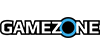Today is a huge day for Xbox One owners. Not only do we get Respawn Entertainment's Titanfall, but also the ability to stream our gameplay. As promised, Twitch broadcasting functionality arrived today via a small update to the Twitch app. There are a few steps you must follow before you can actually enable streaming, but it's fairly straightforward.
From your computer:
- Go online to www.twitch.tv and sign up for a Twitch account.
- In Settings, go to Channel & Videos and select Archive Broadcasts.
On your console:
- Sign into your Xbox One console and download the Twitch app.
- You can customize your picture-in-picture to broadcast both your gameplay and yourself through Kinect.
- In your Profile, make sure your presence is set to “online”
- In the Settings app under “Privacy and Online Safety,” make sure the option to “See if you’re online” is set to “Everyone” and “Broadcast gameplay” is set to “Allow.”
- Also in the Settings app under“ Privacy and Online Safety,” make sure the option to "Share content made using Kinect" is set to "Allow.”
- In the Settings app under “Preference,” check “Allow broadcasts and Game DVR Uploads”
- In the Settings app under "Kinect," check "Kinect on" and to include Kinect audio in your broadcast check "Use Kinect microphone for chat."
Also making its debut today on Xbox One (and PC as well) is Titanfall, one of this year's most anticipated first-person shooters. Our review should go live today, but in the meantime you can check out the thoughts from those around the internet.