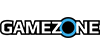Xbox One's eagerly awaited screenshot sharing functionality is arriving in next month's system update, Microsoft announced today.
As explained by Xbox engineer Richard Irving, screenshot taking will make use of the snap center. Now, when you tap the Xbox button you'll also see "save screenshot" right alongside "record that." But it's even easier than that. As soon as you double tap the Xbox button, the system will take the screenshot. When you see it in snap center, you press the Y button and it'll save it. It's that easy. Additionally, screenshot taking will offer voice support with the Kinect.
So where do your screenshots go?
Also included in the March system update is a pretty massive update to the Upload app. In addition to seeing your game DVR clips, you'll also see the screenshots that you've taken. You'll be able to like, comment, and share from the Upload app to your activity feed, share on Twitter, or send in a message. You can also set the screenshot as your background on Home.
Starting today, Xbox One preview program members can get a sneak peek at the update which, in addition to screenshot functionality, also includes a host of other features and improvements, such as a suggested friends feature and updates to tile transparency — the latter of which was introduced in the February system update.
Below is the list of features included in the Xbox One's March preview update:
Screenshots – While playing a game, you can now take screenshots on your Xbox One console by simply double-tapping the Xbox button on your controller to capture a screenshot and pressing Y to save the screenshot. If your Xbox One is equipped with a Kinect, you can also say “Xbox Take a Screenshot” to take and save a screenshot.
Upload App – The Upload app is being updated so that you can manage your screenshots in addition to your game clips. You can use a screenshot as your background, by viewing the screenshot in full-screen mode from the Upload app, then, press the Menu button and select Set as background.
Suggested friends – With the suggested friends feature, the Friends area in home and your friends list will help you find and add friends. Suggested friends will include people you might know, so you add more friends to game with, and top community broadcasters and clip creators, so you can get more great content in your activity feed.
Sharing your name – We’re rolling out two new ways to share your real name; with all of your friends or to everyone in the Xbox Live community. You can also continue to share your real name with select friends, or with no one, if that’s what you prefer. Gamertags are still the primary method of identifying yourself on Xbox Live, but sharing your real name helps people recognize you who might not know you by your gamertag.
Tile transparency – We continue to listen to your feedback and are adding a setting to enable you to vary the level of transparency for your background images. Go to Settings -> My Xbox -> Tile transparency.
Privacy & online safety settings – We added a new setting for sharing voice search data to create an option for users to allow collection and analysis of voice data when they use Xbox – Bing to search.
Report spam – The Messages app has an added option to allow you to notify Xbox when you receive spam. You can now select a specific message, press the A button and then select Report -> Spam to report a specific message as spam.
OneGuide for Australia – Support for OneGuide will continue in preview in Australia for free-to-air TV listings.
Xbox One Digital TV Tuner in Australia – Xbox One owners in Australia with an Xbox Digital TV Tuner can now use it with the preview builds of this month’s release.
Unfortunately, unless you're in the Xbox One preview program, you'll likely have to wait until next month to see the arrival of these features.