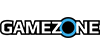Microsoft has been talking about the Xbox One Summer System Update since April. The Summer Update has brought a number of Windows 10 and Xbox One features together for Preview members already and the time has finally come for every Xbox One owner to get in on the update.
This update will bring Cortana to the Xbox One, along with Background Music through music apps like Pandora, a Game Hub for the most played PC games on Xbox Live, and will bring together the Xbox Store and Windows Store into one cohesive experience across devices.
This update will also be available on the Xbox One S when it releases.
Check out the details below:
Cortana available in the U.S. and UK
-
Talk to Cortana on your Xbox One with your headset or Kinect. To start, just say "Hey Cortana" or launch the Cortana app. If you're not sure what to say, try "Hey Cortana, what can I say?"
-
If you're using Kinect, turn on your console by saying, "Hey Cortana, Xbox on."
Background music
-
Music apps will now be able to play music in the background. In an app that supports background music, just start some music. You'll be able to switch to other apps and games while the music plays.
-
After starting your music: To play, pause, skip, and adjust music volume from anywhere, double-tap the Xbox button to open the guide, choose Multitasking, then select your music controls.
-
The app must support background music. An updated Pandora app in the U.S. is the first app to support background music—and more are coming soon.
My games & apps
-
Your stuff is closer. From Home, move right and select My games & apps.
-
In My games & apps, there are new sorting options.
-
"Ready to Install" has its own area, so you can quickly find the games and apps you've purchased but haven't installed.
-
Game and app updates will show up in their own area, when available.
-
The queue area now tells you what's been recently installed in addition to what's in your queue.
Language & location settings
-
You can now choose your location separately from your system language. To change your language and location, double-tap the Xbox button to open the guide, select Settings > All settings, then choose System > Language & location.
-
All languages aren't available for all locations. When you choose a language that isn't usually associated with your location, most of the system will be in your chosen language, but you may see a mix of languages in areas like Store or online content.
Top PC games on Xbox Live
-
Top PC games now have game hubs on Xbox Live. Whether you're on PC, Xbox, or mobile, you'll see what PC games your friends are playing, share PC game clips and screenshots, and message friends on Xbox Live. On Xbox One and Windows 10 PCs, you can join a party chat with your friends no matter what they're doing.
New Store
-
Xbox Store and the Windows Store have come together, making the shopping experience more streamlined. From Home, move right to Store to start browsing all content.
-
Preorders now get charged closer to game launch instead of at time of purchase. You can also cancel and change your payment option for preorders anytime at account.microsoft.com.
-
Customers in the U.S., Switzerland, Norway, Italy, Germany, and Finland can now use mobile operator billing to make purchases. Customers in China can now use China Union Pay.
Find Facebook friends
-
Find friends from Facebook by linking your Facebook and Xbox Live accounts. In the guide, go to theFriends tab, then choose Friends > Suggestions. Select Find Facebook friends and follow the steps. Your Facebook friends that have done the same will start showing up in your suggestions.
Control automatic sharing
-
You can now choose to automatically share your achievements, screenshots, and game clips to your activity feed. To change your sharing settings, go to Settings > Preferences > Activity feed.