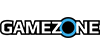For the past couple of weeks, I’ve been reviewing the Roccat Tyon gaming mouse. That meant putting aside Destiny for a while and getting back into League of Legends and Battlefield 4. I feel like I can play League of Legends with any mouse, and one wouldn’t necessarily have an advantage over the other. But with Battlefield 4, there’s a big difference between other mice and the Roccat Tyon. It’s like the Tyon was forged for Battlefield glory.
Upon looking at the Tyon, I thought to myself, “What the hell am I going to need all those buttons for? I’ll never use those.” Normally that’s true, but I found myself using almost all of them — especially the analog thumb-paddle called the X-Celerator and the thumb button. Sitting on the left side of the mouse above where your thumb rests is the X-Celerator. It’s a two-way analog stick that lets you map commands to it, such as pitch, throttling, and rotating. Below where your thumb rests in the thumb button, which is also the dedicated Easy-Shift Button. It lets you activate secondary functions for every other button. Then there’s the dorsal fin button just behind the scroll wheel. With a flick of your middle finger, you can have another action happen without moving any of your pertinent fingers. It’s a little awkward at first, and I found myself not really using the dorsal fin switch, but the X-Celerator is amazing. I avoid using vehicles in Battlefield 4 due to the difficulty of flying, but the X-Celerator gave me more control over throttle. It can also be used for zooming in and out with a sniper scope.
There are also four buttons near your left and right mouse button (two on each side) and two below the thumb paddle. In total there are 16 different buttons with 31 different functions. Some of them are awkward to use, but overall, the amount of customization and control you have is bewildering.

A lot of the features and customization also takes place in the software, specifically Roccat’s TalkFX software. That’s where you can customize the lighting and Easy-Shift functionality, and it works beautifully when you pair it with a Roccat keyboard. If you pair it with a Roccat Keyboard, you can press the Easy-Shift button on the mouse and it will activate secondary functions on the keyboard, and vice-versa. With the software, you’ll also customize the color of the mouse in its two lighting zones — the illuminating scroll wheel and the rim around the bottom of the mouse. I personally like the mouse to change colors, and have it pulse as it changes. The software is also where you’ll set your DPI presets, sensitivity, polling rate and all those other goodies. The Tyon goes up to 8200 DPI with a pro-aim R3 laser sensor, but I find that just around five to six thousand is the sweet spot for me. Here’s some other tech specs that aficionados would like to know about the Tyon. It has 1000Hz polling rate; 1ms response time; 30G acceleration; 1-5mm Lift off distance; 72MHz Turbo Core V2 32-bit Arm based MCU; 576kB onboard memory; and a 1.8m braided USB cable.
Comfort-wise, there’s no complaints to be made, as I can say for all Roccat mice. I use a hybrid between a claw and palm grip, and the ergonomic design of the Tyon makes it comfortable even during long gaming sessions. And the soft black matte feels nice on the skin. The buttons placement never interferes either.
If you’re looking for a mouse and keyboard combination that compliment each other in a smart, functional manner, Roccat provides a nice option. The Roccat Tyon is great if you’re looking for tons of button options, and feels like a perfect option for those that play a lot of vehicular-based games, like Battlefield 4. It still holds up on its own if you’re not pairing it with other Roccat peripherals, as it provides a lot of button options you wouldn’t normally have.
Disclosure: Was provided with a review unit.